Overview
We’ve introduced
Schedules
— a simpler, more scalable way to manage availability
across calendars and users. Instead of setting hours individually on each calendar, you can now define availability once
in a reusable schedule and apply it across multiple calendars
. This update brings structure and clarity to how availability is managed throughout your account.What’s New?
- Centralized Availability Management: Availability is now managed from the new Schedules section, where users can create, manage, and assign availability schedules for all staff members
- Reusable Schedules: Create once, apply to multiple calendars across staff or services
- Custom Calendar-Specific Schedules: For one-off needs, create a unique schedule within a calendar
- User-Level Default Schedule: Every user now has a default schedule automatically applied to new calendars
- Automatic Migration: All existing calendar availability has been migrated into custom schedules with no disruption
How to Use It
- Navigate to Calendar Settings ➝ Availabilityto access the newSchedulestab

- Use the staff selectorto create and manage schedules for each user
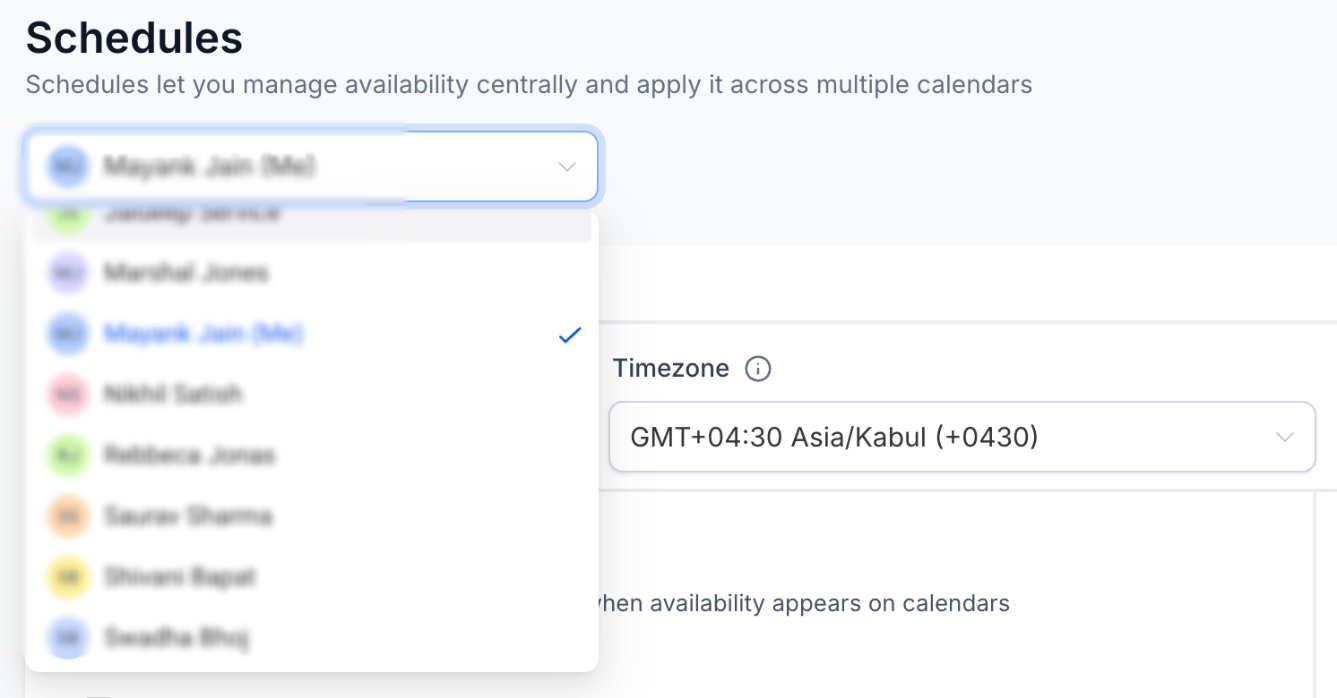
- Set weekly hours, date-specific overrides, andtime zone— all in one place
- A schedule can be shared across calendars, or you can create custom schedulesdirectly from an individual calendar

- Use "Active On" to assign a schedule to one or more calendars
- Each calendar can have one schedule per user active at a time
Why This Matters
- Reduced efforts— no need to set the same hours on every calendar
- Brings clarity— one place to manage availability per user
- Enables consistency— especially helpful for teams, accounts, and multi-location businesses
- Preserves flexibility— unique calendar needs are still supported via custom schedules
- Previously, availability was defined separately at the user and calendar level. Schedules replace this with a single, centralized setup— reducing confusion and ensuring consistency.
Was this article helpful?
That’s Great!
Thank you for your feedback
Sorry! We couldn't be helpful
Thank you for your feedback
Feedback sent
We appreciate your effort and will try to fix the article